Step 1: Download Redsn0w 0.9.8b4 (Mac and Windows) and save the application in a folder named "Redsn0w" on your desktop.
Step 2: You need to download both the iOS 4.3.4 and iOS 4.3.5 firmware files (use Firefox or Chrome to download the firmware file instead of using Internet Explorer or Safari):
iOS 4.3.4 firmware file for iPad 1 (iPad1,1_4.3.4_8K2_Restore.ipsw)
iOS 4.3.5 firmware file for iPad 1 (iPad1,1_4.3.5_8L1_Restore.ipsw)
Step 3: Double click the Redsn0w zip file and extract the application to the Redsn0w folder.
Step 4: Connect your iPad to the computer, which should automatically launch iTunes.
Skip steps 5 and 6, if your iPad has already been upgraded to iOS 4.3.5.
Step 5: From the 'Devices' section on the left pane of iTunes, select your iPad device. Now, hold down the Shift button (Option button for Mac users) and click the 'Restore' button.
Step 6: Navigate to the Redsn0w folder on the desktop and select the downloaded iOS 4.3.5 firmware file (iPad1,1_4.3.5_8L1_Restore.ipsw). Click on the 'Choose' button to let iTunes update your iPhone with the required firmware. You will be asked to setup your iPad 1 either from a previous backup or setup as a new iPad, select the backup you want for your device (ideally should be the most recent one). Wait for iTunes to finish.
Step 7: Navigate back to the Redsn0w folder and launch the Redsn0w application. Windows 7 users should run the exe in Windows XP compatibility mode (right-click on the Redsn0w exe and select Properties, then select the Compatibility tab and select Run this program in compatibility mode for Windows XP). Windows XP and Windows 7 users should run Redsn0w as ‘Administrator’ (right-click on the Redsn0w exe and select 'Run as an Administrator').
Step 8: You will be asked to select the corresponding IPSW file. Click on the Browse button and select the iOS 4.3.4 firmware file (iPad1,1_4.3.4_8K2_Restore.ipsw). Note: iOS 4.3.4 firmware file and not the iOS 4.3.5 firmware file.
Step 9: Redsn0w will verify the firmware file and inform you if it has successfully identified it. Click on 'Next' to proceed.
Step 10: Redsn0w will now start preparing the jailbreak data.
Step 11: You will now be prompted to select the jailbreak options you would like. Make sure Cydia is selected and select 'Next' to continue.
Step 12: You will now be prompted to switch OFF your iPad and plug it to the computer. Follow the instructions and click on 'Next' to move to the next screen:
Step 13: You will now need to put your iPad into the DFU mode. Redsn0w will take you through the necessary steps:
(a) Hold the Power button on iPad down for 3 seconds:
(b) Now simultaneously hold the iPad and keep the two buttons pressed for 10 seconds:
(c) Now release the Power button while keeping the Home button pressed until Redsn0w identifies the device:
Step 14: Your iPad should reboot now. Please remember to release the Home button.
Step 15: Redsn0w will now begin uploading the new RAM disk and kernel.
Step 16: You will now be notified once the jailbreaking process is complete. Click on the 'Finish' button to exit the application.
Step 17: Your iPad will reboot once again (which could take approximately 5 minutes). After it has rebooted, your iPad should be successfully jailbroken. You should find Cydia jailbreak app on your iPad’s home screen.
If you're new to the jailbreaking world and wondering what to do after jailbreaking your iPad, checkout our jailbreak apps category page to find out the apps you can install on your iPad using the Cydia app.
Note: Once Redsn0w has finished jailbreaking your iPad, you will need to boot it tethered. All you need to do is rerun Redsn0w and this time select Just boot tethered right now from the list of options instead of installing Cydia.
다양한 리스크가 따름.....
Jailbreak My iPad
http://www.jailbreak-my-ipad.org/
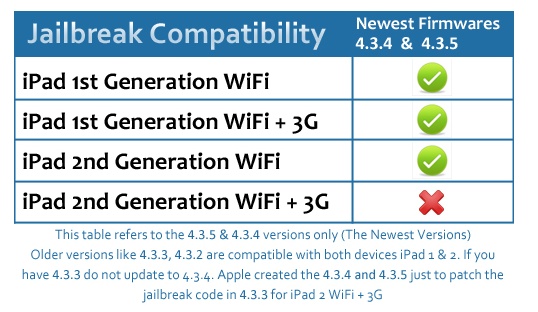
또다른 방법
http://www.dipmore.com/jailbreak-ios-4-3-5-for-iphoneipad-and-ipod-touch-with-redsn0w/
